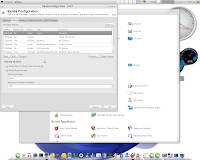There are several ways of setting a static IP address in OpenSuSE 12.3. If you are not familiar with linux commands, then you can use the graphical setup from Yast to setup network configuration. Network settings can be configured by using Network Manager or by using traditional method with ifup.
This tutorial will show you how to configure statically assigned network IP in OpenSuSE 12.3 with ifup. This can be easily done by following those simple steps:
- open Yast > Network Devices > Network Settings
- go to Global options tab and make sure that Traditional method with ifup is checked, then write a hostname in the Hostname to send field and uncheck Change Default Route via DHCP.
- go to Hostname/DNS tab, write in your Hostname and your Domain (workgroup name) and uncheck Change Hostname via DHCP; enter the DNS address in Name Servers and Domain Search List section (if you don't know the dns addresses, you can find them on your modem's interface)
- go to Overview tab, choose your network card and then click on Edit
- check Statically assigned network IP and write in your desired IP address, then click Next to apply settings for network card
- click Route on the Network Settings, write in the gateway IP address and click OK to save changes to your network settings.
To test settings, open a web browser and load a webpage. If internet doesn't work, try to open the modem's admin page. If the admin page loads, but you cannot access internet, then you entered wrong ip address for the gateway or you didn't write it at all.
Acest site intentioneaza sa va invete sa depanati singuri calculatorul atunci cand intalniti anumite probleme ce nu necesita interventia unui personal specializat.
Se afișează postările cu eticheta opensuse. Afișați toate postările
Se afișează postările cu eticheta opensuse. Afișați toate postările
22 august, 2013
22 martie, 2013
Sharing files in OpenSuSE 12.3
As I said in previous posts, I am not a Linux expert, but I want to help other Linux beginners find their way through the world of Suse distro. This is the best way
Linux community can grow, by helping each other.
This article is trying to help recent Suse fans configure sharing files and folders over a network of both Linux and Windows computers. Sharing files in Opensuse is simple. If you read this post than you have connected your Opensuse desktop to your local network. But there might be a problem, as it was in my case. I couldn't access the workgroups on my network or other users couldn't connect to my shared folders. After setting up the network as presented in the article mentioned above, when trying to access local network, Dolphin displayed "Time out on server ..." error. The solution to this was adding a line in smb.conf in the global section like this:
There are several ways of modifying smb.conf, but I use this one:
- open menu, go to Applications, then System, choose File manager and open File manager - super user mode. After entering root password, Dolphin opens in super user mode.
- navigate to /etc/samba and open smb.conf. Because it was opened as super user you can edit the file and save it. Don't forget to close File manager - super user mode when you are done!
After trying different ways of ordering the arguments, I found out that the order that best suited me was "lmhosts bcast hosts wins". Now workgroups are displayed immediately and I can access computers on the network.
Another issue with sharing my files in Opensuse 12.3 over network, was that users couldn't access my shared folders as samba asked for password even if I checked the Allow users to share directories and Allow guest access in samba server configuration window. This can be solved in Opensuse 12.3 by clicking on Guest Access button as shown below
This article is trying to help recent Suse fans configure sharing files and folders over a network of both Linux and Windows computers. Sharing files in Opensuse is simple. If you read this post than you have connected your Opensuse desktop to your local network. But there might be a problem, as it was in my case. I couldn't access the workgroups on my network or other users couldn't connect to my shared folders. After setting up the network as presented in the article mentioned above, when trying to access local network, Dolphin displayed "Time out on server ..." error. The solution to this was adding a line in smb.conf in the global section like this:
name resolve order = hosts lmhosts bcast wins
There are several ways of modifying smb.conf, but I use this one:
- open menu, go to Applications, then System, choose File manager and open File manager - super user mode. After entering root password, Dolphin opens in super user mode.
- navigate to /etc/samba and open smb.conf. Because it was opened as super user you can edit the file and save it. Don't forget to close File manager - super user mode when you are done!
After trying different ways of ordering the arguments, I found out that the order that best suited me was "lmhosts bcast hosts wins". Now workgroups are displayed immediately and I can access computers on the network.
Another issue with sharing my files in Opensuse 12.3 over network, was that users couldn't access my shared folders as samba asked for password even if I checked the Allow users to share directories and Allow guest access in samba server configuration window. This can be solved in Opensuse 12.3 by clicking on Guest Access button as shown below
I hope this helped you and please ask any question you may have in case this article didn't solve your problem.
28 martie, 2011
Opensuse 11.4 - Install flash player 64bit on Firefox 4 x86_64
Since I started using Firefox 4 beta x86_64 on OpenSuSE 11.3 I noticed that some flash players from different websites were not working properly. On some flash players or flash animations I had white rectangles appearing over images. I hoped that this would be fixed when Firefox 4 would be released or after I upgraded to OpenSuSE 11.4, but the problem persisted.
One solution for this flash player problem would be to uninstall the 64 bit version of Firefox and install the 32 bit version, but this would result in a decrease of speed for Firefox.
The second option is to uninstall the 32 bit version of the flash player which comes with OpenSuSE 11.4 and install a 64 bit version of Adobe Flash which is available from Adobe Labs. They developed Adobe Flash Player "Square" which is a preview release that enables native 64-bit support on Linux, Mac OS, and Windows operating systems.
Before installing flash player "square" you must uninstall the previous version of flash player. To do this, open kick-off menu, go to Computer and click on Install/Remove Software. After the software manager opens, search for "flash" and select to uninstall flash-player and pullin-flash-player.
Now go to http://labs.adobe.com/downloads/flashplayer10_square.html and click on "Download plug-in for 64-bit Linux (TAR.GZ, 4.1 MB)".
Next step is to install the flash player "square":
- go to the location you saved flashplayer10_2_p3_64bit_linux_111710.tar.gz and extract the .tar.gz archive
- copy libflashplayer.so to /usr/lib64/browser-plugins (note that you must do this as root):
Restart Firefox and open a web page that contains flash animations or a flash player that you know previously didn't work.
Important: Please note that if you install the Flash Player "Square" preview, you will need to keep this version up to date by manually installing updates from the Flash Player "Square" download page on Adobe Labs. You will not receive automatic update notifications for future final releases of Flash Player, and you will need to manually uninstall Flash Player "Square" before installing a final shipping version of Flash Player.
One solution for this flash player problem would be to uninstall the 64 bit version of Firefox and install the 32 bit version, but this would result in a decrease of speed for Firefox.
The second option is to uninstall the 32 bit version of the flash player which comes with OpenSuSE 11.4 and install a 64 bit version of Adobe Flash which is available from Adobe Labs. They developed Adobe Flash Player "Square" which is a preview release that enables native 64-bit support on Linux, Mac OS, and Windows operating systems.
Before installing flash player "square" you must uninstall the previous version of flash player. To do this, open kick-off menu, go to Computer and click on Install/Remove Software. After the software manager opens, search for "flash" and select to uninstall flash-player and pullin-flash-player.
Now go to http://labs.adobe.com/downloads/flashplayer10_square.html and click on "Download plug-in for 64-bit Linux (TAR.GZ, 4.1 MB)".
Next step is to install the flash player "square":
- go to the location you saved flashplayer10_2_p3_64bit_linux_111710.tar.gz and extract the .tar.gz archive
- copy libflashplayer.so to /usr/lib64/browser-plugins (note that you must do this as root):
sudo cp libflashplayer.so /usr/lib64/browser-pluginsRestart Firefox and open a web page that contains flash animations or a flash player that you know previously didn't work.
Important: Please note that if you install the Flash Player "Square" preview, you will need to keep this version up to date by manually installing updates from the Flash Player "Square" download page on Adobe Labs. You will not receive automatic update notifications for future final releases of Flash Player, and you will need to manually uninstall Flash Player "Square" before installing a final shipping version of Flash Player.
17 februarie, 2011
Opensuse 11.3 - instalare TV-Maxe, program pentru linux cu posturi tv romanesti online
Intr-un articol anterior prezentam aparitia TV-Maxe, un program romanesc, bazat pe pluginul sopcast, care ofera posibilitatea vizionarii online de posturi tv romanesti in Linux. Dupa cum e scris si in acel articol, TV-Maxe este impachetat de catre autorul sau in pachet .deb pentru Ubuntu si .tar.gz. In acest ghid va voi arata cum sa instalati TV-Maxe in Opensuse 11.3.
Dupa cum stiti Opensuse foloseste pachete .rpm pentru instalarea de softuri, de aceea va trebui sa convertim pachetul tvmaxe.deb in pachet .rpm pentru a-l putea instala.
Intai de toate navigati pe aceasta pagina pentru a descarca ultima versiune a TV-Maxe.
De asemenea, pentru a rula corect programul trebuie instalate urmatoarele dependinte: libstdc++5 si sp-sc-auth (executabil sopcast in versiune linie de comanda). Pentru a le descarca faceti click aici (mergeti la sectiunea Sopcast 3.2.6 for Linux) sau faceti click pe urmatoarele linkuri: http://download.easetuner.com/download/sp-auth.tgz si http://www.sopcast.com/download/libstdcpp5.tgz .
Deschideti acum un manager de fisiere (Dolphin daca folositi KDE sau Nautilus pentru Gnome) si navigati spre cele doua fisiere descarcate (de obicei ele sunt salvate de Firefox in folderul /home/nume_utilizator/Downloads). Faceti click dreapta pe fiecare si alegeti Extract here... Vor rezulta 2 foldere, unul intitulat sp-auth care contine executabilul sp-sc-auth, iar celalalt va fi usr si va contine un subfolder numit lib, in care veti regasi fisierele libstdc++.so.5, de tip shortcut si libstdc++.so.5.0.1.
Navigati catre folderul in care s-au descarcat cele doua dependinte:
Inlocuiti nume_utilizator cu numele dumneavoastra sau cu numele ales la instalarea sistemului de operare.
Tastati urmatoarele comenzi pentru a instala dependintele:
Pentru a transforma pachetul tvmaxe.deb in pachet .rpm vom folosi programul alien care ar trebui sa fie disponibil deja in repertoriile software ale Opensuse 11.3. Pentru a instala alien tastati urmatoarea comanda:
Dupa instalarea alien, putem trece la convertirea pachetului .deb al TV-Maxe in pachet .rpm, dar inainte de aceasta ne intoarcem in folderul Downloads unde este descarcat pachetul tvmaxe.deb:
Aceasta comanda va crea un pachet numit tv-maxe-0.04.1-2.noarch.rpm
In acest moment avem instalate dependintele pentru TV-Maxe si avem disponibil un pachet .rpm pentru instalarea TV-Maxe in Opensuse 11.3. Pentru a instala si TV-Maxe tastati urmatoarea comanda:
Apasati enter in momentul in care veti fi intrebat daca doriti instalarea programului tvmaxe si asteptati terminarea instalarii.
Acum puteti lansa aplicatia TV-Maxe din meniul Kickoff la sectiunea Multimedia>More Programs>TV-MAXE
Dupa cum stiti Opensuse foloseste pachete .rpm pentru instalarea de softuri, de aceea va trebui sa convertim pachetul tvmaxe.deb in pachet .rpm pentru a-l putea instala.
Intai de toate navigati pe aceasta pagina pentru a descarca ultima versiune a TV-Maxe.
De asemenea, pentru a rula corect programul trebuie instalate urmatoarele dependinte: libstdc++5 si sp-sc-auth (executabil sopcast in versiune linie de comanda). Pentru a le descarca faceti click aici (mergeti la sectiunea Sopcast 3.2.6 for Linux) sau faceti click pe urmatoarele linkuri: http://download.easetuner.com/download/sp-auth.tgz si http://www.sopcast.com/download/libstdcpp5.tgz .
Deschideti acum un manager de fisiere (Dolphin daca folositi KDE sau Nautilus pentru Gnome) si navigati spre cele doua fisiere descarcate (de obicei ele sunt salvate de Firefox in folderul /home/nume_utilizator/Downloads). Faceti click dreapta pe fiecare si alegeti Extract here... Vor rezulta 2 foldere, unul intitulat sp-auth care contine executabilul sp-sc-auth, iar celalalt va fi usr si va contine un subfolder numit lib, in care veti regasi fisierele libstdc++.so.5, de tip shortcut si libstdc++.so.5.0.1.
Deschideti un terminal linux si logati-va ca root (tastati su si introduceti parola de administrator).
Navigati catre folderul in care s-au descarcat cele doua dependinte:
cd /home/nume_utilizator/Downloads Tastati urmatoarele comenzi pentru a instala dependintele:
cd sp-auth
cp sp-sc-auth /usr/bin/
cd usr/lib
cp libstdc++.so.5 /usr/lib
cp libstdc++.so.5.0.1 /usr/libPentru a transforma pachetul tvmaxe.deb in pachet .rpm vom folosi programul alien care ar trebui sa fie disponibil deja in repertoriile software ale Opensuse 11.3. Pentru a instala alien tastati urmatoarea comanda:
zypper in alienDupa instalarea alien, putem trece la convertirea pachetului .deb al TV-Maxe in pachet .rpm, dar inainte de aceasta ne intoarcem in folderul Downloads unde este descarcat pachetul tvmaxe.deb:
cd /home/nume_utilizator/Downloadsalien -r tvmaxe.debIn acest moment avem instalate dependintele pentru TV-Maxe si avem disponibil un pachet .rpm pentru instalarea TV-Maxe in Opensuse 11.3. Pentru a instala si TV-Maxe tastati urmatoarea comanda:
zypper in tv-maxe-0.04.1-2.noarch.rpmApasati enter in momentul in care veti fi intrebat daca doriti instalarea programului tvmaxe si asteptati terminarea instalarii.
Acum puteti lansa aplicatia TV-Maxe din meniul Kickoff la sectiunea Multimedia>More Programs>TV-MAXE
Opensuse 11.3 - how to install Mozilla Firefox 4 beta
The most popular web browser, Firefox, will release Firefox 4, the fastest web browser, in the late February or the beginning of March 2011. It features a lot of improvements, a feedback button so everyone can share his opinion on Firefox, a redesigned interface and support for new web technologies.
You can download it and test it on any platform and in this guide I will show you how to install it in Opensuse 11.3
First of all you need to add the latest Firefox test versions repositories to Opensuse 11.3 by following these instructions:
- open a terminal and login as root: open a terminal and type su, hit enter, type in your password and then hit enter again
- type the following commands and hit enter after each command:
Wait until Firefox 4 beta finishes installing and then enjoy a nice, unique experience in surfing web.
Here you can find more info on Firefox 4:
http://en.opensuse.org/Firefox
http://www.mozilla.com/en-US/firefox/beta/
You can download it and test it on any platform and in this guide I will show you how to install it in Opensuse 11.3
First of all you need to add the latest Firefox test versions repositories to Opensuse 11.3 by following these instructions:
- open a terminal and login as root: open a terminal and type su, hit enter, type in your password and then hit enter again
- type the following commands and hit enter after each command:
zypper ar -r http://download.opensuse.org/repositories/mozilla:/beta/openSUSE_11.3/mozilla:beta.repo
zypper ar -r http://download.opensuse.org/repositories/mozilla/openSUSE_11.3/mozilla.repo
zypper in MozillaFirefox Wait until Firefox 4 beta finishes installing and then enjoy a nice, unique experience in surfing web.
Here you can find more info on Firefox 4:
http://en.opensuse.org/Firefox
http://www.mozilla.com/en-US/firefox/beta/
Opensuse 11.3 - Instalare Mozilla Firefox 4 beta
For english version click here.
Cel mai popular browser de internet, Firefox, pregateste pentru utilizatorii sai Firefox 4, un browser modern, cu o interfata pe masura si cu suport pentru cele mai noi tehnologii in materie de web. Firefox 4 este aproape de lansarea finala a browserului si este disponibila pentru download in versiunea Firefox 4 beta11.
Firefox 4 beta beneficiaza de un buton de Feedback pentru cei care doresc sa impartaseasca dezvoltatorilor aplicatiei aspecte legate de experienta utilizarii browserului si, de ce nu, eventuale propuneri de imbunatatiri. Este un browser modern ce incearca sa tina pasul cu dezvoltarea aplicatiilor web si ofera suport partial (deocamdata) sau total pentru cele mai noi tehnologii web, cum ar fi HTML5 sau CSS3.
Se stie bine faptul ca Firefox este unul dintre cele mai rapide browsere pentru internet, iar noua versiune va fi chiar mai rapida decat Firefox 3.6.13.
Daca doriti sa testati noua versiune de Firefox, puteti afla prin acest ghid cum il instalati in Opensuse 11.3. Iata pasii de urmat:
- mai intai trebuie adaugat repertoriul pentru cea mai noua versiune de test a browserului Firefox. Pentru aceasta puteti accesa aceasta pagina si mergeti la paragraful intitulat "Latest version" (unde veti gasi instructiuni de instalare) sau deschideti o fereastra de terminal si scrieti pe rand urmatoarele comenzi, apasand tasta enter dupa fiecare comanda (introduceti parola de administrator cand vi se cere):
Asteptati sa se instaleze si apoi puteti incepe experienta unica a utillizarii celui mai popular browser web intr-o versiune cu o interfata moderna, prietenoasa si cu suport imbunatatit pentru diferitele tehnologii web.
Legaturi:
http://en.opensuse.org/Firefox
http://www.mozilla.com/en-US/firefox/beta/

Cel mai popular browser de internet, Firefox, pregateste pentru utilizatorii sai Firefox 4, un browser modern, cu o interfata pe masura si cu suport pentru cele mai noi tehnologii in materie de web. Firefox 4 este aproape de lansarea finala a browserului si este disponibila pentru download in versiunea Firefox 4 beta11.
Firefox 4 beta beneficiaza de un buton de Feedback pentru cei care doresc sa impartaseasca dezvoltatorilor aplicatiei aspecte legate de experienta utilizarii browserului si, de ce nu, eventuale propuneri de imbunatatiri. Este un browser modern ce incearca sa tina pasul cu dezvoltarea aplicatiilor web si ofera suport partial (deocamdata) sau total pentru cele mai noi tehnologii web, cum ar fi HTML5 sau CSS3.
Se stie bine faptul ca Firefox este unul dintre cele mai rapide browsere pentru internet, iar noua versiune va fi chiar mai rapida decat Firefox 3.6.13.
Daca doriti sa testati noua versiune de Firefox, puteti afla prin acest ghid cum il instalati in Opensuse 11.3. Iata pasii de urmat:
- mai intai trebuie adaugat repertoriul pentru cea mai noua versiune de test a browserului Firefox. Pentru aceasta puteti accesa aceasta pagina si mergeti la paragraful intitulat "Latest version" (unde veti gasi instructiuni de instalare) sau deschideti o fereastra de terminal si scrieti pe rand urmatoarele comenzi, apasand tasta enter dupa fiecare comanda (introduceti parola de administrator cand vi se cere):
sudo zypper ar -r http://download.opensuse.org/repositories/mozilla:/beta/openSUSE_11.3/mozilla:beta.repo
sudo zypper ar -r http://download.opensuse.org/repositories/mozilla/openSUSE_11.3/mozilla.reposudo zypper in MozillaFirefox Asteptati sa se instaleze si apoi puteti incepe experienta unica a utillizarii celui mai popular browser web intr-o versiune cu o interfata moderna, prietenoasa si cu suport imbunatatit pentru diferitele tehnologii web.
Legaturi:
http://en.opensuse.org/Firefox
http://www.mozilla.com/en-US/firefox/beta/
14 septembrie, 2010
OpenSuSE 11.3 - Configurare retea locala
Sistemele de operare Linux nu ingradesc optiunile utilizatorilor in ceea ce priveste retelele de calculatoare in care majoritatea computerelor folosesc Windows ca sistem de operare. Astfel, Opensuse 11.3 poate fi integrat foarte usor intr-o retea de calculatoare.
In continuare voi incerca sa ofer un ghid pas cu pas pentru configurarea retelei in Opensuse 11.3. Pentru a configura reteaua urmati pasii de mai jos:
- deschideti Yast si selectati Network Settings:
- in tabul Global Options, de obicei, nu ar trebui sa modificati nimic, setarile fiind cele din imagine:
- in tabul Hostname/DNS introduceti numele dumneavoastra sau al calculatorului in casuta Hostname, iar la Domain Name scrieti numele workgroup-ului din care computerul va face parte.
- Apasati OK.
Dupa realizarea acestor configurari vom trece la setarile Serverului Samba, cel care inlesneste comunicarea cu computerele care folosesc Windows. Pentru aceasta:
- lansati Samba Server din Yast:
- selectati tabul Start-up si bifati optiunile ca in imagine:
- mergeti apoi la tabul Shares si bifati Allow Users to Share Their Directories si Allow Guest Access
- in tabul Identity scrieti numele workgroup-ului in casuta Workgroup or Domain Name si numele dumneavoastra sau al calculatorului in casuta NetBIOS Hostname
- apasati OK. Va aparea un mesaj de avertizare referitor la schimbarea Netbios Hostname pe care il puteti inchideti apasand OK sau YES.
In acest moment inca nu puteti sa accesati reteaua deoarece serverul Samba este blocat de firewall, asa ca trebuie sa modificam setarile din firewall astfel incat sa dam posibilitatea serverului Samba sa comunice cu celelalte dispozitive din retea:
- lansati Firewall din Yast:
- din lista din stanga selectati Allowed Services
- selectati, daca nu e deja selectat External Zone, iar apoi mergeti la Service to Allow, iar din lista selectati Netbios Server si apasati Add. Repetati pentru Samba Server si pentru Samba Client:
- selectati din lista din stanga Broadcast, apoi apasati Add si introduceti valorile din imagine:
Dupa realizarea tuturor pasilor de mai sus este mecesara ori repornirea calculatorului, ori repornirea serviciilor configurate cu ajutorul unor comenzi din terminal. Pentru a ne folosi de comenzi, deschideti un terminal si apoi:
- tastati su pentru a deschide o sesiune ca root si tastati parola de root
- tastati rcnmb restart pentru a reporni serviciile de retea -
- tastati rcsmb restart pentru a reporni serverul samba
- tastati rcSuSEfirewall2 restart pentru a reporni firewall-ul (tineti minte ca in Linux comenzile sunt case sensitive, deci trebuie sa scrieti comanda exact asa cum e descrisa mai sus)
Acum deschideti un manager de fisiere (Dolphin sau Nautilus) si puteti frunzari reteaua locala.
In continuare voi incerca sa ofer un ghid pas cu pas pentru configurarea retelei in Opensuse 11.3. Pentru a configura reteaua urmati pasii de mai jos:
- deschideti Yast si selectati Network Settings:
- in tabul Global Options, de obicei, nu ar trebui sa modificati nimic, setarile fiind cele din imagine:
- in tabul Hostname/DNS introduceti numele dumneavoastra sau al calculatorului in casuta Hostname, iar la Domain Name scrieti numele workgroup-ului din care computerul va face parte.
- Apasati OK.
Dupa realizarea acestor configurari vom trece la setarile Serverului Samba, cel care inlesneste comunicarea cu computerele care folosesc Windows. Pentru aceasta:
- lansati Samba Server din Yast:
- selectati tabul Start-up si bifati optiunile ca in imagine:
- mergeti apoi la tabul Shares si bifati Allow Users to Share Their Directories si Allow Guest Access
- in tabul Identity scrieti numele workgroup-ului in casuta Workgroup or Domain Name si numele dumneavoastra sau al calculatorului in casuta NetBIOS Hostname
- apasati OK. Va aparea un mesaj de avertizare referitor la schimbarea Netbios Hostname pe care il puteti inchideti apasand OK sau YES.
In acest moment inca nu puteti sa accesati reteaua deoarece serverul Samba este blocat de firewall, asa ca trebuie sa modificam setarile din firewall astfel incat sa dam posibilitatea serverului Samba sa comunice cu celelalte dispozitive din retea:
- lansati Firewall din Yast:
- din lista din stanga selectati Allowed Services
- selectati, daca nu e deja selectat External Zone, iar apoi mergeti la Service to Allow, iar din lista selectati Netbios Server si apasati Add. Repetati pentru Samba Server si pentru Samba Client:
- selectati din lista din stanga Broadcast, apoi apasati Add si introduceti valorile din imagine:
Dupa realizarea tuturor pasilor de mai sus este mecesara ori repornirea calculatorului, ori repornirea serviciilor configurate cu ajutorul unor comenzi din terminal. Pentru a ne folosi de comenzi, deschideti un terminal si apoi:
- tastati su pentru a deschide o sesiune ca root si tastati parola de root
- tastati rcnmb restart pentru a reporni serviciile de retea -
- tastati rcsmb restart pentru a reporni serverul samba
- tastati rcSuSEfirewall2 restart pentru a reporni firewall-ul (tineti minte ca in Linux comenzile sunt case sensitive, deci trebuie sa scrieti comanda exact asa cum e descrisa mai sus)
Acum deschideti un manager de fisiere (Dolphin sau Nautilus) si puteti frunzari reteaua locala.
Abonați-vă la:
Postări (Atom)