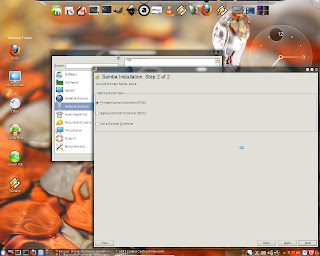What's to do when your computer says "A network cable is unplugged" or "Cable unplugged" on a wired network connection?
Usually this happens when there's a problem with the network cable, modem, router or switch. It could very well be a network card malfunction. So here are some tips for troubleshooting this network issue.
First of all, if you have another network cable you should replace the cable you are currently using with the spare one. If the problem doesn't go away, then there could be a modem/router/switch malfunction. Try plugging the cable into different slots (if you have more than one lan slot on the device) or reset the network device or replace it. If the problem is still present, check the network card driver. Try to disable and enable the network card from Control Panel -> Device Manager (for Windows OS). Uninstall the driver and reinstall it or update the driver if necessary. If this doesn't solve your problem try connecting another computer to the network. If other computers work, it means that your network card is defective so you must replace it.
If you don't have a spare network cable, check if the cable is properly connected to the modem/router/switch and to your network card. If it is, unplug it and check the cable for faults. It could be interrupted or the wires could be cut near the connectors. If this is the case, replace the cable.
This happened to me the other day and I discovered that the network cable had the wires cut at one end, near the connector.
Acest site intentioneaza sa va invete sa depanati singuri calculatorul atunci cand intalniti anumite probleme ce nu necesita interventia unui personal specializat.
Se afișează postările cu eticheta windows. Afișați toate postările
Se afișează postările cu eticheta windows. Afișați toate postările
13 iunie, 2013
08 septembrie, 2011
Windows 7 - how to remove "Install updates and shutdown" option from the power button
How many times were you forced to quickly shutdown the computer but couldn't because Windows needed to install updates first and then shutdown?
Sometimes I just don't have time to wait for Windows 7 to install updates and then shutdown. This happens at my workplace where due to the fact that electricity stops after work hours are done I must turn off the computer before power outage. So, to get rid of this awful feature (for me) I chose a simple solution. This works by modifying an option from Windows Update Policy Settings. Here are the steps to follow:
- Open Start menu, enter gpedit.msc in the search box and launch gpedit
- go to User configuration > Administrative templates > Windows components > Windows update
- double click on Do not adjust default option to 'Install Updates and then Shut Down' in Shut Down Windows dialog box to edit option.
-after the edit window opens, click on Enable and then Apply. Close everything and you're done!
Documentation:
http://technet.microsoft.com/en-us/library/bb457141.aspx#ECAA
Sometimes I just don't have time to wait for Windows 7 to install updates and then shutdown. This happens at my workplace where due to the fact that electricity stops after work hours are done I must turn off the computer before power outage. So, to get rid of this awful feature (for me) I chose a simple solution. This works by modifying an option from Windows Update Policy Settings. Here are the steps to follow:
- Open Start menu, enter gpedit.msc in the search box and launch gpedit
- go to User configuration > Administrative templates > Windows components > Windows update
- double click on Do not adjust default option to 'Install Updates and then Shut Down' in Shut Down Windows dialog box to edit option.
-after the edit window opens, click on Enable and then Apply. Close everything and you're done!
Documentation:
http://technet.microsoft.com/en-us/library/bb457141.aspx#ECAA
Windows 7 - cum sa inchidem calculatorul fara a instala actualizarile
Ce putem face atunci cand ne grabim sa inchidem calculatorul rapid, dar nu este posibil pentru ca Windows 7 vrea sa instaleze actualizarile inainte de a inchide calculatorul?
Exista mai multe solutii, dar eu o voi prezenta pe cea mai simpla dintre ele. Aceasta presupune modificarea unei setari in Automatic Updates Policy Settings. Asadar, pasii de urmat sunt:
- Deschideti meniul Start , scrieti in casuta de cautare gpedit.msc si apoi lansati gpedit.msc.
- Mergeti la User configuration > Administrative templates > Windows Components > Windows update.
- Faceti dublu click pe optiunea Do not adjust default option to 'Install Updates and Shut Down' in Shut Down Windows dialog box, selectati Enable si apoi click pe Apply.
Asta este tot. Acum veti putea inchide calculatorul fara probleme cand va grabiti.
Alte informatii:
http://technet.microsoft.com/en-us/library/bb457141.aspx#ECAA
Exista mai multe solutii, dar eu o voi prezenta pe cea mai simpla dintre ele. Aceasta presupune modificarea unei setari in Automatic Updates Policy Settings. Asadar, pasii de urmat sunt:
- Deschideti meniul Start , scrieti in casuta de cautare gpedit.msc si apoi lansati gpedit.msc.
- Mergeti la User configuration > Administrative templates > Windows Components > Windows update.
- Faceti dublu click pe optiunea Do not adjust default option to 'Install Updates and Shut Down' in Shut Down Windows dialog box, selectati Enable si apoi click pe Apply.
Asta este tot. Acum veti putea inchide calculatorul fara probleme cand va grabiti.
Alte informatii:
http://technet.microsoft.com/en-us/library/bb457141.aspx#ECAA
01 februarie, 2011
Windows 7 - How to share a folder
In the previous article we learned how to enable file sharing in Windows 7. Now you will see how to share a folder in Windows 7.
There are more than one way to share a folder and in this tutorial I'll show the one I consider the fastest and simplest.
Navigate to the folder you wish to share and right-click it and choose Properties. After the properties window appears, go to the Share tab and click on Advanced Sharing...:
In the Advanced Sharing window click the Share this folder check box, enter a name for your share and
then click on Permissions to set the folder's permissions:
In the Permissions window you can set the network users rights on your shared folder. You can give full control over folder meaning read/write access or you can make it read only. To give full access to your network folder click the Full control check box. To make it read only make sure only the Read check box is checked:
Now click OK to close the Permissions window, then click Apply and then OK to close the Advance Sharing window and your folder will appear in your network.
There are more than one way to share a folder and in this tutorial I'll show the one I consider the fastest and simplest.
Navigate to the folder you wish to share and right-click it and choose Properties. After the properties window appears, go to the Share tab and click on Advanced Sharing...:
In the Advanced Sharing window click the Share this folder check box, enter a name for your share and
then click on Permissions to set the folder's permissions:
In the Permissions window you can set the network users rights on your shared folder. You can give full control over folder meaning read/write access or you can make it read only. To give full access to your network folder click the Full control check box. To make it read only make sure only the Read check box is checked:
Now click OK to close the Permissions window, then click Apply and then OK to close the Advance Sharing window and your folder will appear in your network.
31 ianuarie, 2011
Windows 7 - How to enable files and folders sharing
In this tutorial I would like to help Windows 7 users who migrated to 7 straight from Windows XP, how to join a network and share files and folders on the network.
First of all you need a Windows 7 computer connected to a local area network. Network computers must be on the same workgroup so you can easily share files and folders between them.
To join the workgroup in your local network:
Open the Start menu and then right click Computer and choose Properties:
In the Properties window navigate to Computer name, domain and workgroup settings and click Change Settings:
A new window will appear. Here you can enter a brief descriprion of your computer (optionally). To join a workgroup click on Change button:
In the new window enter you computer's name and the workgroup's name and click Ok.
A welcome to the workgroup message will appear and click Ok. Then a warning message will pop up and click Ok to close it. Now click Close on the System Properties window and restart your computer.
Now your computer is on a Workgroup in your local area network but due to Windows 7 default network settings your computer is not yet ready to share files and folders. To enable file sharing you must:
Open Control Panel from the Start button and then go to Network and Sharing Center:
In the Network and Sharing Center window click on Change Advanced Sharing Settings from the left panel:
To enable file sharing and make you computer discoverable on the network make sure you check the settings like in the picture below:
Restart computer for all the changes to take effect.
First of all you need a Windows 7 computer connected to a local area network. Network computers must be on the same workgroup so you can easily share files and folders between them.
To join the workgroup in your local network:
Open the Start menu and then right click Computer and choose Properties:
In the Properties window navigate to Computer name, domain and workgroup settings and click Change Settings:
A new window will appear. Here you can enter a brief descriprion of your computer (optionally). To join a workgroup click on Change button:
In the new window enter you computer's name and the workgroup's name and click Ok.
A welcome to the workgroup message will appear and click Ok. Then a warning message will pop up and click Ok to close it. Now click Close on the System Properties window and restart your computer.
Now your computer is on a Workgroup in your local area network but due to Windows 7 default network settings your computer is not yet ready to share files and folders. To enable file sharing you must:
Open Control Panel from the Start button and then go to Network and Sharing Center:
In the Network and Sharing Center window click on Change Advanced Sharing Settings from the left panel:
To enable file sharing and make you computer discoverable on the network make sure you check the settings like in the picture below:
Restart computer for all the changes to take effect.
29 ianuarie, 2011
Windows 7 - How to uninstall Internet Explorer 8
I have recently found a question on internet from a kid, I think, who wanted to uninstall Internet Explorer from Windows. The solutions given by the answers he received weren't accurate enough so I hope this guide woill help him or anyone else who wants to uninstall a Windows feature. This is quite easy and for this you need to follow these simple steps:
First of all you must know you must be logged in as an administrator to perform this task.
Click the Start menu and open Control Panel.
After Control Panel opens, click on Programs and Features.
When the Programs and Features windows appears, go to the task pane and click on Turn Windows features on or off.
A new windows with a list of all Windows components will appear. Now search for Internet Explorer and clear the checkbox next to Internet Explorer, then click OK.
A warning message will pop up where you click OK.
Now Windows will uninstall Internet Explorer and after this your computer will be restarted.
If you want to do the same on other versions of Windows follow this link: click here
First of all you must know you must be logged in as an administrator to perform this task.
Click the Start menu and open Control Panel.
After Control Panel opens, click on Programs and Features.
When the Programs and Features windows appears, go to the task pane and click on Turn Windows features on or off.
A new windows with a list of all Windows components will appear. Now search for Internet Explorer and clear the checkbox next to Internet Explorer, then click OK.
A warning message will pop up where you click OK.
Now Windows will uninstall Internet Explorer and after this your computer will be restarted.
If you want to do the same on other versions of Windows follow this link: click here
27 ianuarie, 2011
Windows XP - How to add your computer to a workgroup
If your computer is already part of a network, you can join a certain workgroup so you can see all the computers on the network. To join a workgroup follow some simple steps:
Open Start Menu and right click on My Computer and choose Properties.
When the properties window appears, go to Computer Name tab and click on it. On this tab you can enter a computer description (optionally, if you want network users to easy recognize your computer). Click on Change to enter the workgroup name in your network (if you don't know it, just ask the network administrator for the workgroup name).
A new window will appear. Here you can enter your computer's name and then make sure Workgroup is checked and enter the workgroup name.Click OK and then restart your computer.
To see computers on the workgroup, open Network Places (from the Start Menu or open My Computer and click on My Network Places on the left panel), then click View Workgroup Computers on the Network Tasks panel on the left.
If you want to see computers from other workgroups in your local network (if there are any), follow the step above and then click on Microsoft Windows Network from the Other Places panel on the left.
Open Start Menu and right click on My Computer and choose Properties.
When the properties window appears, go to Computer Name tab and click on it. On this tab you can enter a computer description (optionally, if you want network users to easy recognize your computer). Click on Change to enter the workgroup name in your network (if you don't know it, just ask the network administrator for the workgroup name).
A new window will appear. Here you can enter your computer's name and then make sure Workgroup is checked and enter the workgroup name.Click OK and then restart your computer.
To see computers on the workgroup, open Network Places (from the Start Menu or open My Computer and click on My Network Places on the left panel), then click View Workgroup Computers on the Network Tasks panel on the left.
If you want to see computers from other workgroups in your local network (if there are any), follow the step above and then click on Microsoft Windows Network from the Other Places panel on the left.
24 ianuarie, 2011
Windows cannot start because the following file is missing or corrupt: vgaoem.fon (EN)
Few days ago my Windows XP Professional failed to start due to a power blackout and showed the following error:
Windows failed to start because the following file is missing or corrupt:
C:\WINDOWS\SYSTEM\vgaoem.fon
If for some reason this happens to you too, don't panic, the solution is very simple. Just make sure you have a Windows XP installation cd and follow these simple steps:
Setup your computer to boot from cd (do this from BIOS or press F12 or F11 to change the boot sequence; might be a good idea to check your motherboard manual first to see how to change the boot order). Insert your Windows XP installation cd and restart computer.
When the "Press any key to boot from cd..." appears, press any key to start computer from installation cd.
After the Welcome screen appears, press R to start Recovery console.
Choose the operating system and press enter. Type in the administrator password and hit enter or just hit enter if you don't have a password.
Type map and hit enter to see which letter is assigned to the cdrom device containing the installation CD.
Type the following command to copy and expand vgaoem.fon file (replace E : with the corresponding letter of your cd-rom drive. Do the same with C, replacing it with the corresponding letter of the partition where Windows is installed), then press enter):
Windows failed to start because the following file is missing or corrupt:
C:\WINDOWS\SYSTEM\vgaoem.fon
If for some reason this happens to you too, don't panic, the solution is very simple. Just make sure you have a Windows XP installation cd and follow these simple steps:
Setup your computer to boot from cd (do this from BIOS or press F12 or F11 to change the boot sequence; might be a good idea to check your motherboard manual first to see how to change the boot order). Insert your Windows XP installation cd and restart computer.
When the "Press any key to boot from cd..." appears, press any key to start computer from installation cd.
After the Welcome screen appears, press R to start Recovery console.
Choose the operating system and press enter. Type in the administrator password and hit enter or just hit enter if you don't have a password.
Type map and hit enter to see which letter is assigned to the cdrom device containing the installation CD.
Type the following command to copy and expand vgaoem.fon file (replace E : with the corresponding letter of your cd-rom drive. Do the same with C, replacing it with the corresponding letter of the partition where Windows is installed), then press enter):
expand E:\i386\vgaoem.fo_ C:\windows\system
Notice the underscore after "o" in "vgaoem.fo_".
A message confirming the operation will be displayed.
Type exit to reboot computer and remove the Windows installation cd. Now your Windows Xp should be fixed and start normally.
See here an official Micorosft guide for this: http://support.microsoft.com/?kbid=315338
Windows cannot start because the following file is missing or corrupt: vgaoem.fon (RO)
Mesajul de eroare ce face titlul acestui articol, s-a intamplat sa imi apara dupa o pana de curent cand aveam calculatorul pornit. In cazul de fata fisierul cu erori este vgaoem.fon, insa aceasta eroare poate aparea si in cazul altor fisiere, cum de altfel mi s-a si intamplat.
Nu va speriati atunci cand observati ca Windows XP nu mai porneste dupa o pana de curent sau alte probleme cu tensiunea din prize (fluctuatii de tensiune). De obicei solutia este simpla, ca si in cazul acesta.
Pentru a rezolva problema asigurati-va ca aveti un CD de instalare de Windows XP si setati BIOS-ul sa booteze de pe CD (intrati in BIOS si modificati secventa de boot sau la pornirea calculatorului apasati F12 sau F11 in functie de placa de baza pe care o aveti).
Asadar, pasii sunt urmatorii:
Introduceti CD-ul in unitate si reporniti calculatorul, selectand apoi ca mediu de boot CD-ul (vezi mai sus), apoi la aparitia mesajului "Press any key to boot from CD", apasati orice tasta pentru a boota de pe CD.
Dupa ce apare interfata de instalare a Windows si meniul cu optiuni apasati "R" pentru a intra in Recovery console.
Dupa ce s-a deschis interfata MS-DOS a consolei, selectati sistemul de operare si apoi introduceti parola de administrator (daca exista, daca nu, apasati enter).
Tastati map si apasati Enter pentru a putea vedea ce litera corespunde unitatii optice (ex. E:\Device\CDrom0).
Tastati urmatoarea comanda (inlocuiti CD_ROM drive cu litera corespunzatoare unitatii optice care contine cd-ul de instalare, iar drive reprezinta litera corespunzatoare partitiei pe care este instalat sistemul de operare, de obicei C) pentru a copia fisierul vgaoem.fon de pe cd-ul de instalare in directorul Windows:
Va aparea un mesaj de confirmare a operatiunii, dupa care tastati exit si apasati enter pentru a reporni calculatorul. Scoateti cd-ul de instalare al Windows si porniti normal calculatorul (daca e nevoie setati ca prim mediu de boot hard diskul). In acest moment, Windows XP ar trebui sa porneasca normal.
Aici gasiti un ghid Microsoft pentru aceasta problema: http://support.microsoft.com/?kbid=315338
Nu va speriati atunci cand observati ca Windows XP nu mai porneste dupa o pana de curent sau alte probleme cu tensiunea din prize (fluctuatii de tensiune). De obicei solutia este simpla, ca si in cazul acesta.
Pentru a rezolva problema asigurati-va ca aveti un CD de instalare de Windows XP si setati BIOS-ul sa booteze de pe CD (intrati in BIOS si modificati secventa de boot sau la pornirea calculatorului apasati F12 sau F11 in functie de placa de baza pe care o aveti).
Asadar, pasii sunt urmatorii:
Introduceti CD-ul in unitate si reporniti calculatorul, selectand apoi ca mediu de boot CD-ul (vezi mai sus), apoi la aparitia mesajului "Press any key to boot from CD", apasati orice tasta pentru a boota de pe CD.
Dupa ce apare interfata de instalare a Windows si meniul cu optiuni apasati "R" pentru a intra in Recovery console.
Dupa ce s-a deschis interfata MS-DOS a consolei, selectati sistemul de operare si apoi introduceti parola de administrator (daca exista, daca nu, apasati enter).
Tastati map si apasati Enter pentru a putea vedea ce litera corespunde unitatii optice (ex. E:\Device\CDrom0).
Tastati urmatoarea comanda (inlocuiti CD_ROM drive cu litera corespunzatoare unitatii optice care contine cd-ul de instalare, iar drive reprezinta litera corespunzatoare partitiei pe care este instalat sistemul de operare, de obicei C) pentru a copia fisierul vgaoem.fon de pe cd-ul de instalare in directorul Windows:
expand CD-ROM drive:\i386\vgaoem.fo_ drive:\windows\system
Atentie: observati in comanda de mai sus prezenta caracterului underscore sau "liniuta jos" dupa litera "o" in "vgaoem.fo_"Va aparea un mesaj de confirmare a operatiunii, dupa care tastati exit si apasati enter pentru a reporni calculatorul. Scoateti cd-ul de instalare al Windows si porniti normal calculatorul (daca e nevoie setati ca prim mediu de boot hard diskul). In acest moment, Windows XP ar trebui sa porneasca normal.
Aici gasiti un ghid Microsoft pentru aceasta problema: http://support.microsoft.com/?kbid=315338
30 septembrie, 2010
Opensuse 11.3 - configure local network
If you use Linux then you well know that only few people use this operating system platform. For example, in my case, in the local network I use at work, I am the only user of Linux. So I have to join my computer to a network in which all computers run Windows. This is not a difficult thing to do because Opensuse 11.3 makes it very easy.
Opensuse 11.3 comes with the software needed already included so all you have to do is just configure it according to your local settings. Even so, better ensure you have Samba server installed. There are a few steps for joining the local network and I will show them to you in this tutorial.
First of all open Yast and open Network Settings. In the Global Options tab you usually don't have to modify anything and it should look like this:
Next select the Hostname/DNS tab. Here type in your hostname and your workgroup name and then click OK:
Now we will configure Samba Server. For this open Yast again if you closed it before and select Samba Server from the Network Services category.
The Samba installation has 2 steps. In the first step you have to type in your workgroup name, then click Next:
For the second step check the type of domain controller and then click Next. This will open the Samba Server configuration window:
In the Start-Up tab check During Boot in the Service Start field and Open Port in Firewall in the Firewall field:
Now select the Shares tab. You will see here a list of Available Shares where you can toggle their status according to your needs. In my case I disabled them all because I will add my custom shares later. Also make sure to check Allow Users to Share Directories and Allow guest access:
Select the Identity tab and choose your NetBIOS hostname and leave everything else as is. I use the same as the hostname I entered earlier when configuring network settings. Now click OK. A waning message will pop-up and click OK, then Samba will ask you for a password for the Samba Server. You can enter one or leave empty by clicking OK. I leave it empty because I want anyone in my network to access my shares:
We are only few steps away from finishing configuring Local Network on our Opensuse 11.3 system. Now we have to configure Firewall to allow some services needed by Samba to access local network, so launch Firewall from Yast from the Security and Users category.
After firewall opens, select Allowed Services from the list in the left and add NetBIOS server, Samba Client and Samba Server to the list of allowed services, then click Next and then Finish:
All the configurations are done. Now we need to reboot or restart some services so we can use the local network. The simplest way is to reboot, but if you don't want to, you can restart the network services by opening a terminal, logging in as root and typing the following commands:
Wait a minute or two for Samba to read local network and then you can start browsing your local network.
Opensuse 11.3 comes with the software needed already included so all you have to do is just configure it according to your local settings. Even so, better ensure you have Samba server installed. There are a few steps for joining the local network and I will show them to you in this tutorial.
First of all open Yast and open Network Settings. In the Global Options tab you usually don't have to modify anything and it should look like this:
Next select the Hostname/DNS tab. Here type in your hostname and your workgroup name and then click OK:
Now we will configure Samba Server. For this open Yast again if you closed it before and select Samba Server from the Network Services category.
The Samba installation has 2 steps. In the first step you have to type in your workgroup name, then click Next:
For the second step check the type of domain controller and then click Next. This will open the Samba Server configuration window:
In the Start-Up tab check During Boot in the Service Start field and Open Port in Firewall in the Firewall field:
Now select the Shares tab. You will see here a list of Available Shares where you can toggle their status according to your needs. In my case I disabled them all because I will add my custom shares later. Also make sure to check Allow Users to Share Directories and Allow guest access:
Select the Identity tab and choose your NetBIOS hostname and leave everything else as is. I use the same as the hostname I entered earlier when configuring network settings. Now click OK. A waning message will pop-up and click OK, then Samba will ask you for a password for the Samba Server. You can enter one or leave empty by clicking OK. I leave it empty because I want anyone in my network to access my shares:
We are only few steps away from finishing configuring Local Network on our Opensuse 11.3 system. Now we have to configure Firewall to allow some services needed by Samba to access local network, so launch Firewall from Yast from the Security and Users category.
After firewall opens, select Allowed Services from the list in the left and add NetBIOS server, Samba Client and Samba Server to the list of allowed services, then click Next and then Finish:
All the configurations are done. Now we need to reboot or restart some services so we can use the local network. The simplest way is to reboot, but if you don't want to, you can restart the network services by opening a terminal, logging in as root and typing the following commands:
- rcnmb restart- rcsmb restart- rcSuSEfirewall2 restartWait a minute or two for Samba to read local network and then you can start browsing your local network.
07 septembrie, 2009
Tutorial la cerere
Intenționam ca pe acest blog să scriu articolele pe măsură ce intâmpin anumite dificultăți în utilizarea calculatorului și a noului sistem de operare al Microsoft, Windows 7, însă m-am gandit că cel mai bine ar fi să dau posibilitatea cititorilor blogului să poată cere anumite tutoriale sau sfaturi în funcție de necesitățile lor. În acest sens vă anunț că puteți posta în comentariile la acest articol sau la oricare alt articol de pe blog cereri pentru tutoriale referitoare la calculatoare, programe, configurări sau oricare dintre sistemele de operare Windows. Astfel, în măsura în care vă pot ajuta, voi posta articolele corespunzătoare nevoilor dumneavoastră.
Tutorial by request
Initially I intended to write the articles whenever I ecountered difficult situations in using my PC, but since these situations could be quite rare I thought it would be best if I gave my readers the possibility to request tutorials according to their needs. So, if you are willing to learn to fix your computer by yourselves, please write a comment to this article to describe your request. I will answer it with a tutorial as soon as I can.
Tutorial by request
Initially I intended to write the articles whenever I ecountered difficult situations in using my PC, but since these situations could be quite rare I thought it would be best if I gave my readers the possibility to request tutorials according to their needs. So, if you are willing to learn to fix your computer by yourselves, please write a comment to this article to describe your request. I will answer it with a tutorial as soon as I can.
03 septembrie, 2009
Dezactivare "Driver digital signature enforcement"
Această opţiune a fost introdusă de Microsoft în sistemele de operare Vista şi Windows 7 ca o măsură de protecţie a sistemului împotriva daunelor provocate de anumite drivere neverificate sau care nu au trecut testul de compatibilitate cu sistemele de operare mai sus menţionate.
Eu insumi m-am intalnit cu o situaţie in care nu am reuşit sa instalez şi să folosesc camera web pe Windows 7, deoarece driverul acesteia nu era semnat digital. Ca de obicei, am apelat la Google pentru găsirea unei soluţii. Din căutările mele m-am oprit asupra a două soluţii, insă numai una a funcţionat în cazul meu.
Aşadar soluţia cea mai bună, dar care este temporară în sensul că e valabilă doar pentru o sesiune de lucru este următoarea:
1. Se porneşte calculatorul şi se apasă F8 pentru a accesa opţiunile de boot pentru Windows 7 sau Vista.
2. Dupa afişarea meniului opţiunilor se va alege "Disable driver digital signature enforcement" şi se apasă Enter.
3. După iniţializarea completă a sistemului de operare se poate trece la instalarea driverelor urmărind instrucţiunile de instalare precizate de producătorul echipamentului. Este posibil ca pe parcursul instalării sa se deschidă un mesaj prin care sistemul de operare vă notifică asupra faptului că driverul nu este semnat digital sau nu a trecut testele de compatibilitate si se alege "Install driver software anyway".
4. Dacă după finalizarea instalării driverului trebuie restartat calculatorul se va avea grijă ca înainte de bootarea sistemului să se apese din nou F8 şi să se selecteze opţiunea "Disable driver digital signature enforcement".
Trebuie reţinut faptul că această soluţie este valabilă doar pentru o sesiune de lucru, astfel că la următoarea pornire sau restartare a calculatorului, dispozitivul astfel instalat nu va mai funcţiona dacă nu se execută procedura descrisă la punctul 1.
Alte soluţii le puteţi găsi aici:
http://forums.techarena.in/vista-help/666067.htm
http://www.ngohq.com/home.php?page=dseo
http://www.google.ro/#hl=ro&q=windows+7+disable+driver+digital+signature+enforcement&meta=&fp=a0ff15f324fac6af
Driver digital signature enforcement was introduced by Microsoft in his new operating systems Windows Vista and Windows 7 as a feature ment to protect the operating system against damages caused by software and drivers that are not digitally verified to the system files.
I myself had to find a way to bypass this feature as I couldn't install my webcam on Windows 7 because the driver was not digitally signed. At that point I remembered that some time before I saw that this feature could be disabled by pressing F8 as computer starts up. The disadvantage is that this is temporary as it is active omly for one session.
So, if you have an old device or one that doesn't have a digitally signed driver and you want to use it in your Vista or Windows 7 do the following:
You can read about this issue here also:
http://forums.techarena.in/vista-help/666067.htm
http://www.ngohq.com/home.php?page=dseo
http://www.google.ro/#hl=ro&q=windows+7+disable+driver+digital+signature+enforcement&meta=&fp=a0ff15f324fac6af
Eu insumi m-am intalnit cu o situaţie in care nu am reuşit sa instalez şi să folosesc camera web pe Windows 7, deoarece driverul acesteia nu era semnat digital. Ca de obicei, am apelat la Google pentru găsirea unei soluţii. Din căutările mele m-am oprit asupra a două soluţii, insă numai una a funcţionat în cazul meu.
Aşadar soluţia cea mai bună, dar care este temporară în sensul că e valabilă doar pentru o sesiune de lucru este următoarea:
1. Se porneşte calculatorul şi se apasă F8 pentru a accesa opţiunile de boot pentru Windows 7 sau Vista.
2. Dupa afişarea meniului opţiunilor se va alege "Disable driver digital signature enforcement" şi se apasă Enter.
3. După iniţializarea completă a sistemului de operare se poate trece la instalarea driverelor urmărind instrucţiunile de instalare precizate de producătorul echipamentului. Este posibil ca pe parcursul instalării sa se deschidă un mesaj prin care sistemul de operare vă notifică asupra faptului că driverul nu este semnat digital sau nu a trecut testele de compatibilitate si se alege "Install driver software anyway".
4. Dacă după finalizarea instalării driverului trebuie restartat calculatorul se va avea grijă ca înainte de bootarea sistemului să se apese din nou F8 şi să se selecteze opţiunea "Disable driver digital signature enforcement".
Trebuie reţinut faptul că această soluţie este valabilă doar pentru o sesiune de lucru, astfel că la următoarea pornire sau restartare a calculatorului, dispozitivul astfel instalat nu va mai funcţiona dacă nu se execută procedura descrisă la punctul 1.
Alte soluţii le puteţi găsi aici:
http://forums.techarena.in/vista-help/666067.htm
http://www.ngohq.com/home.php?page=dseo
http://www.google.ro/#hl=ro&q=windows+7+disable+driver+digital+signature+enforcement&meta=&fp=a0ff15f324fac6af
Disable Driver digital signature enforcement
Driver digital signature enforcement was introduced by Microsoft in his new operating systems Windows Vista and Windows 7 as a feature ment to protect the operating system against damages caused by software and drivers that are not digitally verified to the system files.
I myself had to find a way to bypass this feature as I couldn't install my webcam on Windows 7 because the driver was not digitally signed. At that point I remembered that some time before I saw that this feature could be disabled by pressing F8 as computer starts up. The disadvantage is that this is temporary as it is active omly for one session.
So, if you have an old device or one that doesn't have a digitally signed driver and you want to use it in your Vista or Windows 7 do the following:
1. Start your computer and press F8 as your computer starts up to see Windows start up options.
2. As the Windows start up options load, choose "Disable driver digital signature enforcement".
3. After the operating system is loaded you can start installing the not digitally signed drivers (follow the instructions provided by the device manufacturer).
4. If at some point in the drivers installing process you get a message notifying you that the driver you are attempting to install is not digially signed, just choose "Install driver software anyway".
5. If in order to complete the installation your computer needs to be restarted, make sure you press F8 during start up, otherwise the installation might fail.
6. Make sure you press F8 during computer start up and select "Disable driver digital signature enforcement" every time you want to use the device.You can read about this issue here also:
http://forums.techarena.in/vista-help/666067.htm
http://www.ngohq.com/home.php?page=dseo
http://www.google.ro/#hl=ro&q=windows+7+disable+driver+digital+signature+enforcement&meta=&fp=a0ff15f324fac6af
02 septembrie, 2009
Windows 7 - a dispărut unitatea optică (missing CD/DVD-rom unit)
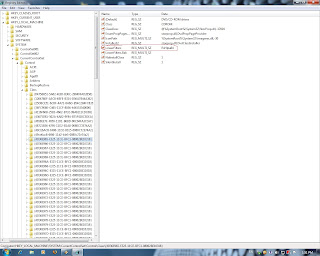
Zilele trecute am observat că brusc DVD-writerul a devenit inutilizabil în Windows 7 64 bit. Dispăruse complet, iar după o verificare a driverului în Device Manager am observat că acesta nu putea fi instalat de către Windows.
După mai multe soluţii încercate fără reuşită si după câteva căutări pe Google, am găsit solutia. Se pare că foarte multă lume s-a confruntat cu această situaţie în care unitatea optică a disparut brusc devenind inutilizabilă chiar şi în sistemul de operare Windows XP.
Cauza acestei probleme o reprezintă unul dintre regiştrii unităţii optice:
HKEY_LOCAL_MACHINE\SYSTEM\CurrentControlSet\Control\Class\{4D36E965-E325-11CE-BFC1-08002BE10318}.
Soluţia constă în ştergerea acestui registru în felul următor:
- Se deschide editorul de regiştri (Registry editor) astfel: Start > Accessories > Run > tastati "regedit" fără apostrof
- Se caută registrul menţionat mai sus (vezi imagine) se selectează, iar apoi din partea dreaptă se şterge LowerFilters (click dreapta pe LowerFilters şi se alege Delete, iar în fereastra următoare se alege Yes).
- Se restartează Windows.
În cazul sistemului de operare Windows Xp trebuie şters LowerFilter şi UpperFilter.
Windows 7 - missing CD/DVD unit
A few days ago I noticed while trying to access my dvd-writer on my Windows 7 pc that it was unusable and disapeared completely from the system. I didn't know what happened so I tried several things to locate the problem and fix it. There was nothing wrong in the BIOS or with the DVD-writer itself (I tested it on Linux) so I figured there was an OS problem. After some research on Google I found that this was a common problem for all Windows operating systems allthough I never ecountered it until now.
The cause for the missing optical drive appears to be this registry key:
HKEY_LOCAL_MACHINE\SYSTEM\CurrentControlSet\Control\Class\{4D36E965-E325-11CE-BFC1-08002BE10318}.
To fix the problem (Windows 7 or Vista users) you need to delete one of this registry key value as described below:
- Open Registry Editor:
* go to Start > type "regedit" without the apostrophes in the search box
or go to Start > All programs > Accessories > Run and type "regedit" in the dialog box
- After the Registry Editor opens search for the key described above (see the picture), click on it, go to the right panel and right click on Lowerfilters and choose Delete (choose Yes when Windows asks if you are sure you want to delete it)- Restart Windows. Now your optical drive should reappear.
In case you run Windows XP and encounter this problem, you need to follow the steps above and delete LowerFilter and Upperfilter.
Abonați-vă la:
Postări (Atom)