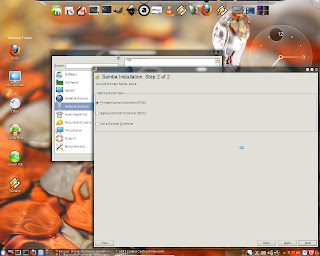There are several ways of setting a static IP address in OpenSuSE 12.3. If you are not familiar with linux commands, then you can use the graphical setup from Yast to setup network configuration. Network settings can be configured by using Network Manager or by using traditional method with ifup.
This tutorial will show you how to configure statically assigned network IP in OpenSuSE 12.3 with ifup. This can be easily done by following those simple steps:
- open Yast > Network Devices > Network Settings
- go to Global options tab and make sure that Traditional method with ifup is checked, then write a hostname in the Hostname to send field and uncheck Change Default Route via DHCP.
- go to Hostname/DNS tab, write in your Hostname and your Domain (workgroup name) and uncheck Change Hostname via DHCP; enter the DNS address in Name Servers and Domain Search List section (if you don't know the dns addresses, you can find them on your modem's interface)
- go to Overview tab, choose your network card and then click on Edit
- check Statically assigned network IP and write in your desired IP address, then click Next to apply settings for network card
- click Route on the Network Settings, write in the gateway IP address and click OK to save changes to your network settings.
To test settings, open a web browser and load a webpage. If internet doesn't work, try to open the modem's admin page. If the admin page loads, but you cannot access internet, then you entered wrong ip address for the gateway or you didn't write it at all.
Acest site intentioneaza sa va invete sa depanati singuri calculatorul atunci cand intalniti anumite probleme ce nu necesita interventia unui personal specializat.
Se afișează postările cu eticheta network. Afișați toate postările
Se afișează postările cu eticheta network. Afișați toate postările
22 august, 2013
13 iunie, 2013
Cable unplugged even if it is plugged in - how to troubleshoot network cable
What's to do when your computer says "A network cable is unplugged" or "Cable unplugged" on a wired network connection?
Usually this happens when there's a problem with the network cable, modem, router or switch. It could very well be a network card malfunction. So here are some tips for troubleshooting this network issue.
First of all, if you have another network cable you should replace the cable you are currently using with the spare one. If the problem doesn't go away, then there could be a modem/router/switch malfunction. Try plugging the cable into different slots (if you have more than one lan slot on the device) or reset the network device or replace it. If the problem is still present, check the network card driver. Try to disable and enable the network card from Control Panel -> Device Manager (for Windows OS). Uninstall the driver and reinstall it or update the driver if necessary. If this doesn't solve your problem try connecting another computer to the network. If other computers work, it means that your network card is defective so you must replace it.
If you don't have a spare network cable, check if the cable is properly connected to the modem/router/switch and to your network card. If it is, unplug it and check the cable for faults. It could be interrupted or the wires could be cut near the connectors. If this is the case, replace the cable.
This happened to me the other day and I discovered that the network cable had the wires cut at one end, near the connector.
Usually this happens when there's a problem with the network cable, modem, router or switch. It could very well be a network card malfunction. So here are some tips for troubleshooting this network issue.
First of all, if you have another network cable you should replace the cable you are currently using with the spare one. If the problem doesn't go away, then there could be a modem/router/switch malfunction. Try plugging the cable into different slots (if you have more than one lan slot on the device) or reset the network device or replace it. If the problem is still present, check the network card driver. Try to disable and enable the network card from Control Panel -> Device Manager (for Windows OS). Uninstall the driver and reinstall it or update the driver if necessary. If this doesn't solve your problem try connecting another computer to the network. If other computers work, it means that your network card is defective so you must replace it.
If you don't have a spare network cable, check if the cable is properly connected to the modem/router/switch and to your network card. If it is, unplug it and check the cable for faults. It could be interrupted or the wires could be cut near the connectors. If this is the case, replace the cable.
This happened to me the other day and I discovered that the network cable had the wires cut at one end, near the connector.
22 martie, 2013
Sharing files in OpenSuSE 12.3
As I said in previous posts, I am not a Linux expert, but I want to help other Linux beginners find their way through the world of Suse distro. This is the best way
Linux community can grow, by helping each other.
This article is trying to help recent Suse fans configure sharing files and folders over a network of both Linux and Windows computers. Sharing files in Opensuse is simple. If you read this post than you have connected your Opensuse desktop to your local network. But there might be a problem, as it was in my case. I couldn't access the workgroups on my network or other users couldn't connect to my shared folders. After setting up the network as presented in the article mentioned above, when trying to access local network, Dolphin displayed "Time out on server ..." error. The solution to this was adding a line in smb.conf in the global section like this:
There are several ways of modifying smb.conf, but I use this one:
- open menu, go to Applications, then System, choose File manager and open File manager - super user mode. After entering root password, Dolphin opens in super user mode.
- navigate to /etc/samba and open smb.conf. Because it was opened as super user you can edit the file and save it. Don't forget to close File manager - super user mode when you are done!
After trying different ways of ordering the arguments, I found out that the order that best suited me was "lmhosts bcast hosts wins". Now workgroups are displayed immediately and I can access computers on the network.
Another issue with sharing my files in Opensuse 12.3 over network, was that users couldn't access my shared folders as samba asked for password even if I checked the Allow users to share directories and Allow guest access in samba server configuration window. This can be solved in Opensuse 12.3 by clicking on Guest Access button as shown below
This article is trying to help recent Suse fans configure sharing files and folders over a network of both Linux and Windows computers. Sharing files in Opensuse is simple. If you read this post than you have connected your Opensuse desktop to your local network. But there might be a problem, as it was in my case. I couldn't access the workgroups on my network or other users couldn't connect to my shared folders. After setting up the network as presented in the article mentioned above, when trying to access local network, Dolphin displayed "Time out on server ..." error. The solution to this was adding a line in smb.conf in the global section like this:
name resolve order = hosts lmhosts bcast wins
There are several ways of modifying smb.conf, but I use this one:
- open menu, go to Applications, then System, choose File manager and open File manager - super user mode. After entering root password, Dolphin opens in super user mode.
- navigate to /etc/samba and open smb.conf. Because it was opened as super user you can edit the file and save it. Don't forget to close File manager - super user mode when you are done!
After trying different ways of ordering the arguments, I found out that the order that best suited me was "lmhosts bcast hosts wins". Now workgroups are displayed immediately and I can access computers on the network.
Another issue with sharing my files in Opensuse 12.3 over network, was that users couldn't access my shared folders as samba asked for password even if I checked the Allow users to share directories and Allow guest access in samba server configuration window. This can be solved in Opensuse 12.3 by clicking on Guest Access button as shown below
I hope this helped you and please ask any question you may have in case this article didn't solve your problem.
01 februarie, 2011
Windows 7 - How to share a folder
In the previous article we learned how to enable file sharing in Windows 7. Now you will see how to share a folder in Windows 7.
There are more than one way to share a folder and in this tutorial I'll show the one I consider the fastest and simplest.
Navigate to the folder you wish to share and right-click it and choose Properties. After the properties window appears, go to the Share tab and click on Advanced Sharing...:
In the Advanced Sharing window click the Share this folder check box, enter a name for your share and
then click on Permissions to set the folder's permissions:
In the Permissions window you can set the network users rights on your shared folder. You can give full control over folder meaning read/write access or you can make it read only. To give full access to your network folder click the Full control check box. To make it read only make sure only the Read check box is checked:
Now click OK to close the Permissions window, then click Apply and then OK to close the Advance Sharing window and your folder will appear in your network.
There are more than one way to share a folder and in this tutorial I'll show the one I consider the fastest and simplest.
Navigate to the folder you wish to share and right-click it and choose Properties. After the properties window appears, go to the Share tab and click on Advanced Sharing...:
In the Advanced Sharing window click the Share this folder check box, enter a name for your share and
then click on Permissions to set the folder's permissions:
In the Permissions window you can set the network users rights on your shared folder. You can give full control over folder meaning read/write access or you can make it read only. To give full access to your network folder click the Full control check box. To make it read only make sure only the Read check box is checked:
Now click OK to close the Permissions window, then click Apply and then OK to close the Advance Sharing window and your folder will appear in your network.
31 ianuarie, 2011
Windows 7 - How to enable files and folders sharing
In this tutorial I would like to help Windows 7 users who migrated to 7 straight from Windows XP, how to join a network and share files and folders on the network.
First of all you need a Windows 7 computer connected to a local area network. Network computers must be on the same workgroup so you can easily share files and folders between them.
To join the workgroup in your local network:
Open the Start menu and then right click Computer and choose Properties:
In the Properties window navigate to Computer name, domain and workgroup settings and click Change Settings:
A new window will appear. Here you can enter a brief descriprion of your computer (optionally). To join a workgroup click on Change button:
In the new window enter you computer's name and the workgroup's name and click Ok.
A welcome to the workgroup message will appear and click Ok. Then a warning message will pop up and click Ok to close it. Now click Close on the System Properties window and restart your computer.
Now your computer is on a Workgroup in your local area network but due to Windows 7 default network settings your computer is not yet ready to share files and folders. To enable file sharing you must:
Open Control Panel from the Start button and then go to Network and Sharing Center:
In the Network and Sharing Center window click on Change Advanced Sharing Settings from the left panel:
To enable file sharing and make you computer discoverable on the network make sure you check the settings like in the picture below:
Restart computer for all the changes to take effect.
First of all you need a Windows 7 computer connected to a local area network. Network computers must be on the same workgroup so you can easily share files and folders between them.
To join the workgroup in your local network:
Open the Start menu and then right click Computer and choose Properties:
In the Properties window navigate to Computer name, domain and workgroup settings and click Change Settings:
A new window will appear. Here you can enter a brief descriprion of your computer (optionally). To join a workgroup click on Change button:
In the new window enter you computer's name and the workgroup's name and click Ok.
A welcome to the workgroup message will appear and click Ok. Then a warning message will pop up and click Ok to close it. Now click Close on the System Properties window and restart your computer.
Now your computer is on a Workgroup in your local area network but due to Windows 7 default network settings your computer is not yet ready to share files and folders. To enable file sharing you must:
Open Control Panel from the Start button and then go to Network and Sharing Center:
In the Network and Sharing Center window click on Change Advanced Sharing Settings from the left panel:
To enable file sharing and make you computer discoverable on the network make sure you check the settings like in the picture below:
Restart computer for all the changes to take effect.
27 ianuarie, 2011
Windows XP - How to add your computer to a workgroup
If your computer is already part of a network, you can join a certain workgroup so you can see all the computers on the network. To join a workgroup follow some simple steps:
Open Start Menu and right click on My Computer and choose Properties.
When the properties window appears, go to Computer Name tab and click on it. On this tab you can enter a computer description (optionally, if you want network users to easy recognize your computer). Click on Change to enter the workgroup name in your network (if you don't know it, just ask the network administrator for the workgroup name).
A new window will appear. Here you can enter your computer's name and then make sure Workgroup is checked and enter the workgroup name.Click OK and then restart your computer.
To see computers on the workgroup, open Network Places (from the Start Menu or open My Computer and click on My Network Places on the left panel), then click View Workgroup Computers on the Network Tasks panel on the left.
If you want to see computers from other workgroups in your local network (if there are any), follow the step above and then click on Microsoft Windows Network from the Other Places panel on the left.
Open Start Menu and right click on My Computer and choose Properties.
When the properties window appears, go to Computer Name tab and click on it. On this tab you can enter a computer description (optionally, if you want network users to easy recognize your computer). Click on Change to enter the workgroup name in your network (if you don't know it, just ask the network administrator for the workgroup name).
A new window will appear. Here you can enter your computer's name and then make sure Workgroup is checked and enter the workgroup name.Click OK and then restart your computer.
To see computers on the workgroup, open Network Places (from the Start Menu or open My Computer and click on My Network Places on the left panel), then click View Workgroup Computers on the Network Tasks panel on the left.
If you want to see computers from other workgroups in your local network (if there are any), follow the step above and then click on Microsoft Windows Network from the Other Places panel on the left.
30 septembrie, 2010
Opensuse 11.3 - configure local network
If you use Linux then you well know that only few people use this operating system platform. For example, in my case, in the local network I use at work, I am the only user of Linux. So I have to join my computer to a network in which all computers run Windows. This is not a difficult thing to do because Opensuse 11.3 makes it very easy.
Opensuse 11.3 comes with the software needed already included so all you have to do is just configure it according to your local settings. Even so, better ensure you have Samba server installed. There are a few steps for joining the local network and I will show them to you in this tutorial.
First of all open Yast and open Network Settings. In the Global Options tab you usually don't have to modify anything and it should look like this:
Next select the Hostname/DNS tab. Here type in your hostname and your workgroup name and then click OK:
Now we will configure Samba Server. For this open Yast again if you closed it before and select Samba Server from the Network Services category.
The Samba installation has 2 steps. In the first step you have to type in your workgroup name, then click Next:
For the second step check the type of domain controller and then click Next. This will open the Samba Server configuration window:
In the Start-Up tab check During Boot in the Service Start field and Open Port in Firewall in the Firewall field:
Now select the Shares tab. You will see here a list of Available Shares where you can toggle their status according to your needs. In my case I disabled them all because I will add my custom shares later. Also make sure to check Allow Users to Share Directories and Allow guest access:
Select the Identity tab and choose your NetBIOS hostname and leave everything else as is. I use the same as the hostname I entered earlier when configuring network settings. Now click OK. A waning message will pop-up and click OK, then Samba will ask you for a password for the Samba Server. You can enter one or leave empty by clicking OK. I leave it empty because I want anyone in my network to access my shares:
We are only few steps away from finishing configuring Local Network on our Opensuse 11.3 system. Now we have to configure Firewall to allow some services needed by Samba to access local network, so launch Firewall from Yast from the Security and Users category.
After firewall opens, select Allowed Services from the list in the left and add NetBIOS server, Samba Client and Samba Server to the list of allowed services, then click Next and then Finish:
All the configurations are done. Now we need to reboot or restart some services so we can use the local network. The simplest way is to reboot, but if you don't want to, you can restart the network services by opening a terminal, logging in as root and typing the following commands:
Wait a minute or two for Samba to read local network and then you can start browsing your local network.
Opensuse 11.3 comes with the software needed already included so all you have to do is just configure it according to your local settings. Even so, better ensure you have Samba server installed. There are a few steps for joining the local network and I will show them to you in this tutorial.
First of all open Yast and open Network Settings. In the Global Options tab you usually don't have to modify anything and it should look like this:
Next select the Hostname/DNS tab. Here type in your hostname and your workgroup name and then click OK:
Now we will configure Samba Server. For this open Yast again if you closed it before and select Samba Server from the Network Services category.
The Samba installation has 2 steps. In the first step you have to type in your workgroup name, then click Next:
For the second step check the type of domain controller and then click Next. This will open the Samba Server configuration window:
In the Start-Up tab check During Boot in the Service Start field and Open Port in Firewall in the Firewall field:
Now select the Shares tab. You will see here a list of Available Shares where you can toggle their status according to your needs. In my case I disabled them all because I will add my custom shares later. Also make sure to check Allow Users to Share Directories and Allow guest access:
Select the Identity tab and choose your NetBIOS hostname and leave everything else as is. I use the same as the hostname I entered earlier when configuring network settings. Now click OK. A waning message will pop-up and click OK, then Samba will ask you for a password for the Samba Server. You can enter one or leave empty by clicking OK. I leave it empty because I want anyone in my network to access my shares:
We are only few steps away from finishing configuring Local Network on our Opensuse 11.3 system. Now we have to configure Firewall to allow some services needed by Samba to access local network, so launch Firewall from Yast from the Security and Users category.
After firewall opens, select Allowed Services from the list in the left and add NetBIOS server, Samba Client and Samba Server to the list of allowed services, then click Next and then Finish:
All the configurations are done. Now we need to reboot or restart some services so we can use the local network. The simplest way is to reboot, but if you don't want to, you can restart the network services by opening a terminal, logging in as root and typing the following commands:
- rcnmb restart- rcsmb restart- rcSuSEfirewall2 restartWait a minute or two for Samba to read local network and then you can start browsing your local network.
Abonați-vă la:
Postări (Atom)