Intenționam ca pe acest blog să scriu articolele pe măsură ce intâmpin anumite dificultăți în utilizarea calculatorului și a noului sistem de operare al Microsoft, Windows 7, însă m-am gandit că cel mai bine ar fi să dau posibilitatea cititorilor blogului să poată cere anumite tutoriale sau sfaturi în funcție de necesitățile lor. În acest sens vă anunț că puteți posta în comentariile la acest articol sau la oricare alt articol de pe blog cereri pentru tutoriale referitoare la calculatoare, programe, configurări sau oricare dintre sistemele de operare Windows. Astfel, în măsura în care vă pot ajuta, voi posta articolele corespunzătoare nevoilor dumneavoastră.
Tutorial by request
Initially I intended to write the articles whenever I ecountered difficult situations in using my PC, but since these situations could be quite rare I thought it would be best if I gave my readers the possibility to request tutorials according to their needs. So, if you are willing to learn to fix your computer by yourselves, please write a comment to this article to describe your request. I will answer it with a tutorial as soon as I can.
Acest site intentioneaza sa va invete sa depanati singuri calculatorul atunci cand intalniti anumite probleme ce nu necesita interventia unui personal specializat.
07 septembrie, 2009
03 septembrie, 2009
Dezactivare "Driver digital signature enforcement"
Această opţiune a fost introdusă de Microsoft în sistemele de operare Vista şi Windows 7 ca o măsură de protecţie a sistemului împotriva daunelor provocate de anumite drivere neverificate sau care nu au trecut testul de compatibilitate cu sistemele de operare mai sus menţionate.
Eu insumi m-am intalnit cu o situaţie in care nu am reuşit sa instalez şi să folosesc camera web pe Windows 7, deoarece driverul acesteia nu era semnat digital. Ca de obicei, am apelat la Google pentru găsirea unei soluţii. Din căutările mele m-am oprit asupra a două soluţii, insă numai una a funcţionat în cazul meu.
Aşadar soluţia cea mai bună, dar care este temporară în sensul că e valabilă doar pentru o sesiune de lucru este următoarea:
1. Se porneşte calculatorul şi se apasă F8 pentru a accesa opţiunile de boot pentru Windows 7 sau Vista.
2. Dupa afişarea meniului opţiunilor se va alege "Disable driver digital signature enforcement" şi se apasă Enter.
3. După iniţializarea completă a sistemului de operare se poate trece la instalarea driverelor urmărind instrucţiunile de instalare precizate de producătorul echipamentului. Este posibil ca pe parcursul instalării sa se deschidă un mesaj prin care sistemul de operare vă notifică asupra faptului că driverul nu este semnat digital sau nu a trecut testele de compatibilitate si se alege "Install driver software anyway".
4. Dacă după finalizarea instalării driverului trebuie restartat calculatorul se va avea grijă ca înainte de bootarea sistemului să se apese din nou F8 şi să se selecteze opţiunea "Disable driver digital signature enforcement".
Trebuie reţinut faptul că această soluţie este valabilă doar pentru o sesiune de lucru, astfel că la următoarea pornire sau restartare a calculatorului, dispozitivul astfel instalat nu va mai funcţiona dacă nu se execută procedura descrisă la punctul 1.
Alte soluţii le puteţi găsi aici:
http://forums.techarena.in/vista-help/666067.htm
http://www.ngohq.com/home.php?page=dseo
http://www.google.ro/#hl=ro&q=windows+7+disable+driver+digital+signature+enforcement&meta=&fp=a0ff15f324fac6af
Driver digital signature enforcement was introduced by Microsoft in his new operating systems Windows Vista and Windows 7 as a feature ment to protect the operating system against damages caused by software and drivers that are not digitally verified to the system files.
I myself had to find a way to bypass this feature as I couldn't install my webcam on Windows 7 because the driver was not digitally signed. At that point I remembered that some time before I saw that this feature could be disabled by pressing F8 as computer starts up. The disadvantage is that this is temporary as it is active omly for one session.
So, if you have an old device or one that doesn't have a digitally signed driver and you want to use it in your Vista or Windows 7 do the following:
You can read about this issue here also:
http://forums.techarena.in/vista-help/666067.htm
http://www.ngohq.com/home.php?page=dseo
http://www.google.ro/#hl=ro&q=windows+7+disable+driver+digital+signature+enforcement&meta=&fp=a0ff15f324fac6af
Eu insumi m-am intalnit cu o situaţie in care nu am reuşit sa instalez şi să folosesc camera web pe Windows 7, deoarece driverul acesteia nu era semnat digital. Ca de obicei, am apelat la Google pentru găsirea unei soluţii. Din căutările mele m-am oprit asupra a două soluţii, insă numai una a funcţionat în cazul meu.
Aşadar soluţia cea mai bună, dar care este temporară în sensul că e valabilă doar pentru o sesiune de lucru este următoarea:
1. Se porneşte calculatorul şi se apasă F8 pentru a accesa opţiunile de boot pentru Windows 7 sau Vista.
2. Dupa afişarea meniului opţiunilor se va alege "Disable driver digital signature enforcement" şi se apasă Enter.
3. După iniţializarea completă a sistemului de operare se poate trece la instalarea driverelor urmărind instrucţiunile de instalare precizate de producătorul echipamentului. Este posibil ca pe parcursul instalării sa se deschidă un mesaj prin care sistemul de operare vă notifică asupra faptului că driverul nu este semnat digital sau nu a trecut testele de compatibilitate si se alege "Install driver software anyway".
4. Dacă după finalizarea instalării driverului trebuie restartat calculatorul se va avea grijă ca înainte de bootarea sistemului să se apese din nou F8 şi să se selecteze opţiunea "Disable driver digital signature enforcement".
Trebuie reţinut faptul că această soluţie este valabilă doar pentru o sesiune de lucru, astfel că la următoarea pornire sau restartare a calculatorului, dispozitivul astfel instalat nu va mai funcţiona dacă nu se execută procedura descrisă la punctul 1.
Alte soluţii le puteţi găsi aici:
http://forums.techarena.in/vista-help/666067.htm
http://www.ngohq.com/home.php?page=dseo
http://www.google.ro/#hl=ro&q=windows+7+disable+driver+digital+signature+enforcement&meta=&fp=a0ff15f324fac6af
Disable Driver digital signature enforcement
Driver digital signature enforcement was introduced by Microsoft in his new operating systems Windows Vista and Windows 7 as a feature ment to protect the operating system against damages caused by software and drivers that are not digitally verified to the system files.
I myself had to find a way to bypass this feature as I couldn't install my webcam on Windows 7 because the driver was not digitally signed. At that point I remembered that some time before I saw that this feature could be disabled by pressing F8 as computer starts up. The disadvantage is that this is temporary as it is active omly for one session.
So, if you have an old device or one that doesn't have a digitally signed driver and you want to use it in your Vista or Windows 7 do the following:
1. Start your computer and press F8 as your computer starts up to see Windows start up options.
2. As the Windows start up options load, choose "Disable driver digital signature enforcement".
3. After the operating system is loaded you can start installing the not digitally signed drivers (follow the instructions provided by the device manufacturer).
4. If at some point in the drivers installing process you get a message notifying you that the driver you are attempting to install is not digially signed, just choose "Install driver software anyway".
5. If in order to complete the installation your computer needs to be restarted, make sure you press F8 during start up, otherwise the installation might fail.
6. Make sure you press F8 during computer start up and select "Disable driver digital signature enforcement" every time you want to use the device.You can read about this issue here also:
http://forums.techarena.in/vista-help/666067.htm
http://www.ngohq.com/home.php?page=dseo
http://www.google.ro/#hl=ro&q=windows+7+disable+driver+digital+signature+enforcement&meta=&fp=a0ff15f324fac6af
02 septembrie, 2009
Windows 7 - a dispărut unitatea optică (missing CD/DVD-rom unit)
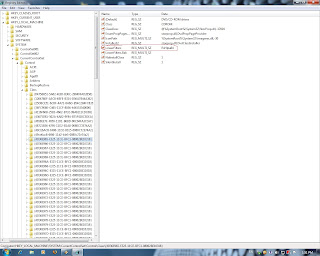
Zilele trecute am observat că brusc DVD-writerul a devenit inutilizabil în Windows 7 64 bit. Dispăruse complet, iar după o verificare a driverului în Device Manager am observat că acesta nu putea fi instalat de către Windows.
După mai multe soluţii încercate fără reuşită si după câteva căutări pe Google, am găsit solutia. Se pare că foarte multă lume s-a confruntat cu această situaţie în care unitatea optică a disparut brusc devenind inutilizabilă chiar şi în sistemul de operare Windows XP.
Cauza acestei probleme o reprezintă unul dintre regiştrii unităţii optice:
HKEY_LOCAL_MACHINE\SYSTEM\CurrentControlSet\Control\Class\{4D36E965-E325-11CE-BFC1-08002BE10318}.
Soluţia constă în ştergerea acestui registru în felul următor:
- Se deschide editorul de regiştri (Registry editor) astfel: Start > Accessories > Run > tastati "regedit" fără apostrof
- Se caută registrul menţionat mai sus (vezi imagine) se selectează, iar apoi din partea dreaptă se şterge LowerFilters (click dreapta pe LowerFilters şi se alege Delete, iar în fereastra următoare se alege Yes).
- Se restartează Windows.
În cazul sistemului de operare Windows Xp trebuie şters LowerFilter şi UpperFilter.
Windows 7 - missing CD/DVD unit
A few days ago I noticed while trying to access my dvd-writer on my Windows 7 pc that it was unusable and disapeared completely from the system. I didn't know what happened so I tried several things to locate the problem and fix it. There was nothing wrong in the BIOS or with the DVD-writer itself (I tested it on Linux) so I figured there was an OS problem. After some research on Google I found that this was a common problem for all Windows operating systems allthough I never ecountered it until now.
The cause for the missing optical drive appears to be this registry key:
HKEY_LOCAL_MACHINE\SYSTEM\CurrentControlSet\Control\Class\{4D36E965-E325-11CE-BFC1-08002BE10318}.
To fix the problem (Windows 7 or Vista users) you need to delete one of this registry key value as described below:
- Open Registry Editor:
* go to Start > type "regedit" without the apostrophes in the search box
or go to Start > All programs > Accessories > Run and type "regedit" in the dialog box
- After the Registry Editor opens search for the key described above (see the picture), click on it, go to the right panel and right click on Lowerfilters and choose Delete (choose Yes when Windows asks if you are sure you want to delete it)- Restart Windows. Now your optical drive should reappear.
In case you run Windows XP and encounter this problem, you need to follow the steps above and delete LowerFilter and Upperfilter.
Abonați-vă la:
Comentarii (Atom)